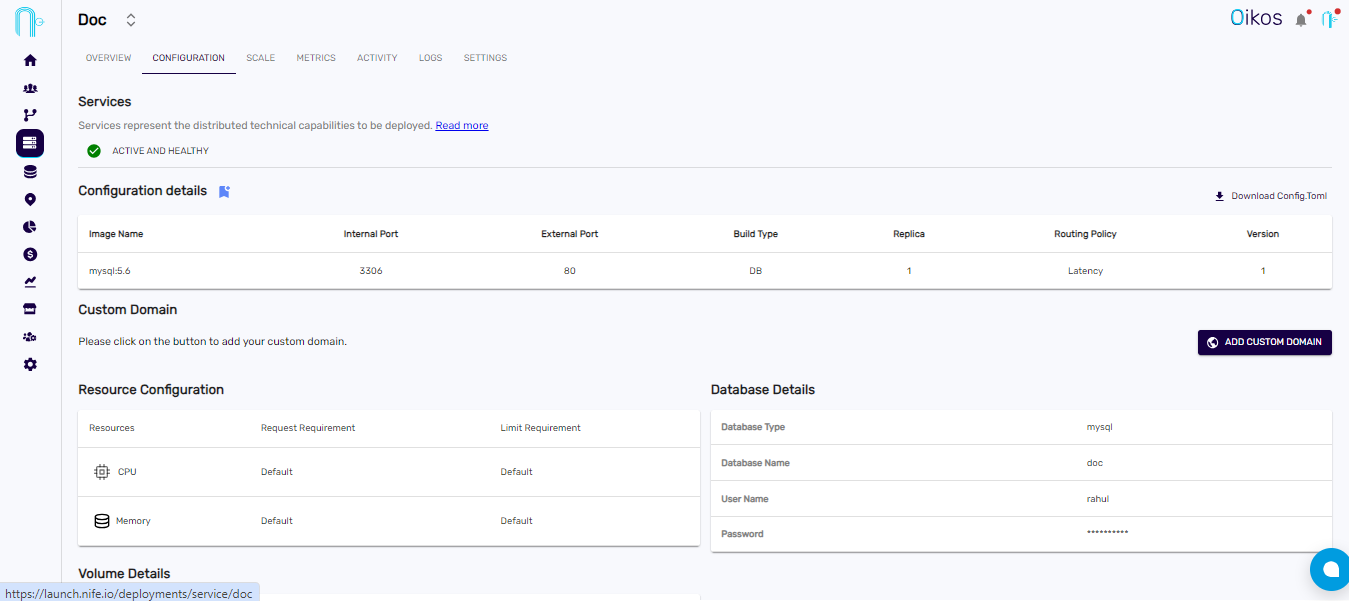Database
Steps to create Database#
Step 1: Navigate to the Database Section#
- Go to the dashboard.
- Click on
Databasefrom the sidebar.
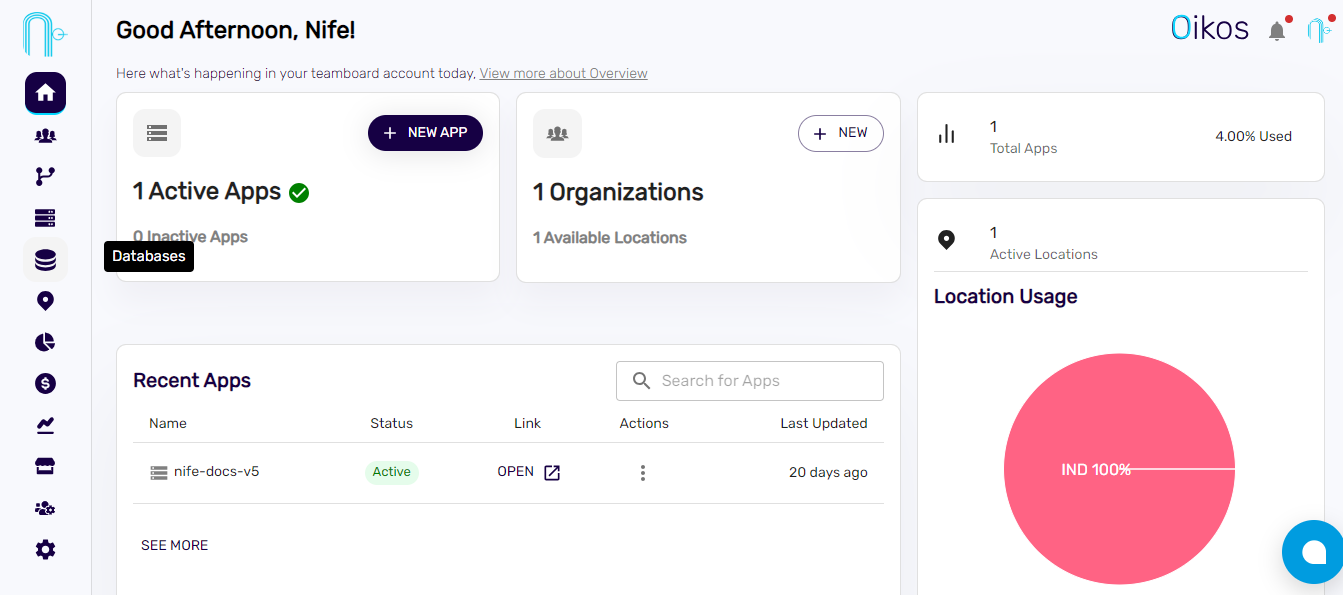
Step 2: Initiate Database Creation#
- Click on
Create Database
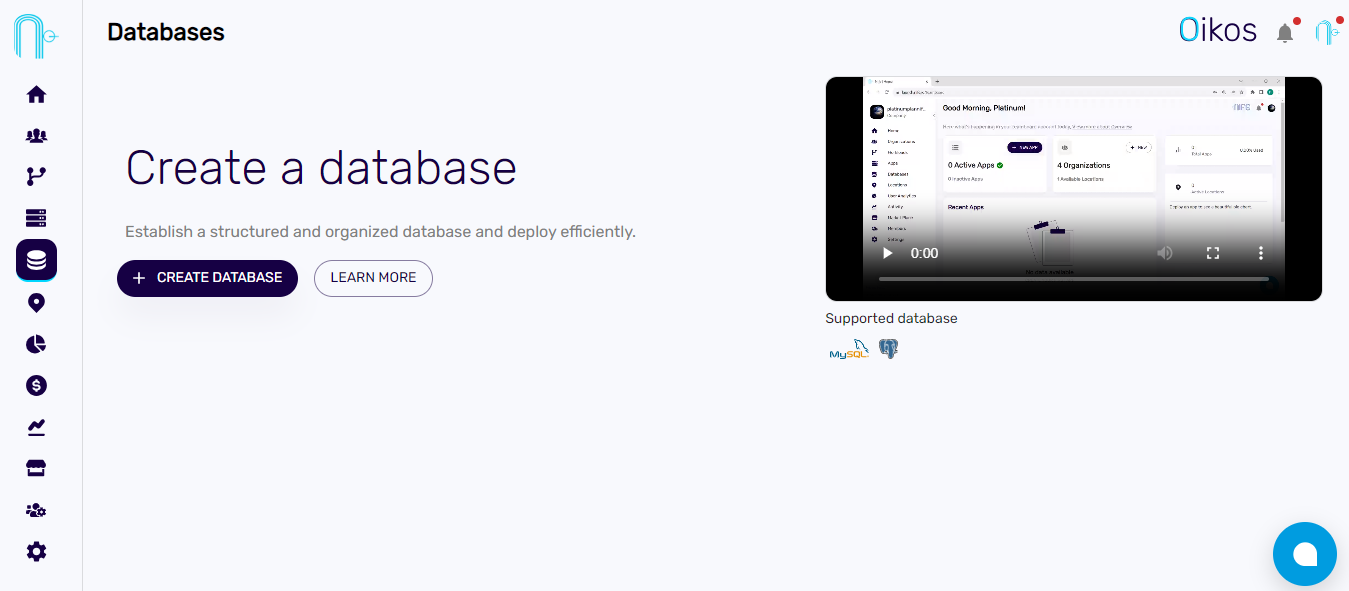
Step 3: Choose Database Type#
- On the database creation page, you'll be prompted to choose the type of database you want to create. Options include MySQL or PostgreSQL.
- Select the desired database type by clicking on the appropriate option, depending on whether you prefer MySQL or PostgreSQL.
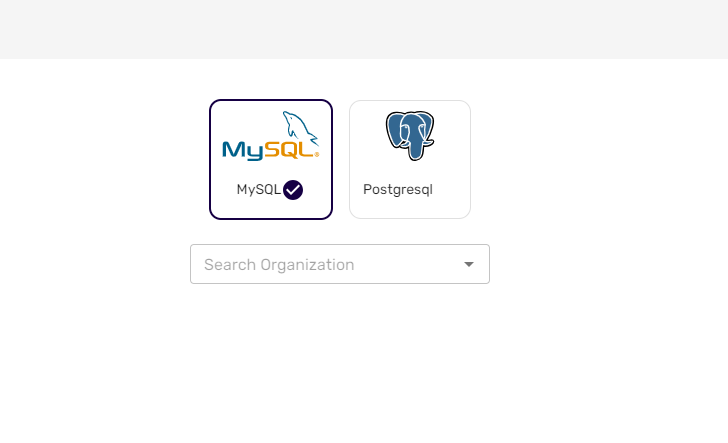
Step 4: Specify Organization#
- Choose your organization from the options provided.
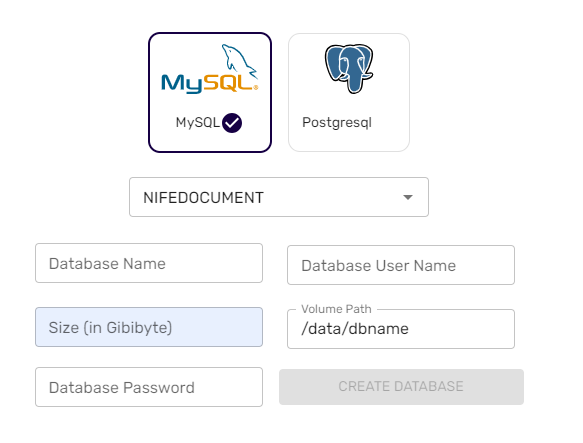
Step 5: Enter Database Details#
- Database Name: Enter a name for your database.
- Database User Name: Specify a username for the database.
- Size (in Gibi): Set the size of the database in Gibi byte.
- Path: The default path will be set as "data/database name," which you can modify if needed.
- Database Password: Enter a secure password for the database.
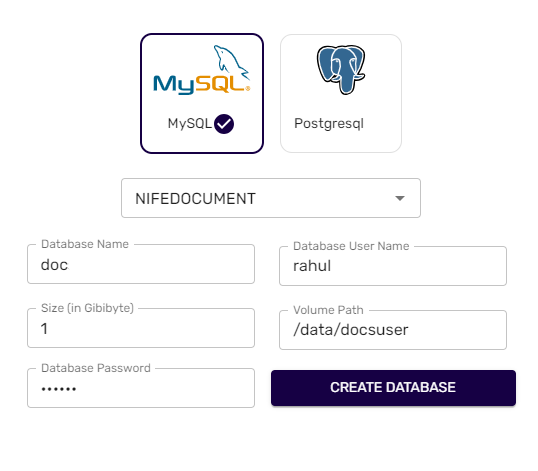
Step 6: Complete Database Creation#
Click on
Create DatabaseTo check the configuration details of the database, click on the newly created database, and then navigate to the configuration page. Here, you can find and review all the details related to the configuration.